Open-as-Popup
Thank you for installing Open-as-Popup for Google Chrome™.
Please read the following introduction to make your first steps easier.
If you find an error, have a feature request, questions, or kind words for me, please send an email to heithe.dev@gmail.com. If Open-as-Popup is beneficial for you, please consider making a donation to the same email address using Paypal. Thank you very much!
Open-as-Popup for Google Chrome™ was updated.
Please read the following introduction to see what has been updated and how to use it.
If you find an error, have a feature request, questions, or kind words for me, please send an email to heithe.dev@gmail.com. If Open-as-Popup is beneficial for you, please consider making a donation to the same email address using Paypal. Thank you very much!
Open-as-Popup for Google Chrome™ was uninstalled.
If you like you can mail me your uninstall reason to heithe.dev@gmail.com. Maybe I can improve Open-as-Popup with the next update. If there is a problem the following introducton can solve, you can re-install Open-as-Popup from Google Chrome™ Webstore at any time.
This is a really simple extension for the Google Chrome browser. It adds a button to the toolbar, a context menu entry and a keyboard shortcut that allows you to move a tab to a new popup window.
A popup window is a window without the navigation and the tab bar, so it will use much less vertical space. Because there is no toolbar visible inside a popup window, you need to use the context menu or the keyboard shortcut to move it back to a normal window if you want to. It will then try to attach it back to the window it earlier was detached from, and if this fails, for example because the window was meanwhile closed, it will attach it to the last focused window.
Download / Rate Open-as-Popup at Google Chrome Webstore (free)
Changelog Update v2.0 - 31.03.2018
This are the changes I've made in this new version.
Settings
Because some of the wished features I implemented in this version will lead to a different behaviour than in the previous version, I thought it would be better to let you choose what you prefer on the options page.
Position and size of the new popup window
In the previous version the position and size of the new popup window was determined by the browser internal window manager. If you wish to use that, select "Let the browser internal window manager define position and size".
Some people wrote that they would prefer, if the new popup window would have the same position and size as the tab had before it was detached from its parent window. To enable this select "Copy the position and size of the previous window". I think this is useful, but only if the window isn't currently maximized or in fullscreen mode, but you may want to choose yourself so I added an option for that. If you enable "Only if previous window state was normal (not maximized or fullscreen)" the position and size of the parent window will only be copied if the window is NOT maximized or in fullscreen mode.
If you would like that the popup window has the same window state as the previous parent window, enable "Copy previous window state (normal, maximized, fullscreen)".
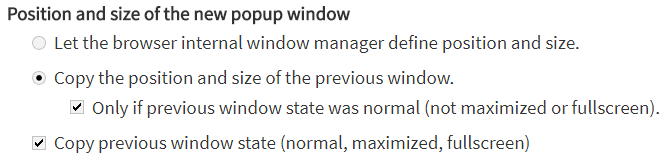
Tab index when attached back to a normal window
You can attach a popup window back to its previous window using the context menu entry or the keyboard shortcut. And with these options you can define at which tab index it should be inserted.
They should be pretty self-explaining: "Before the first tab" will add it before the first tab, so it will be the first. "After the last tab" will add it after the last tab, so it will be the last. And "After the current active tab" will add it after the tab that is currently active and visible in the window.
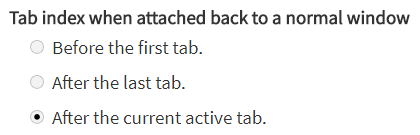
Context menu entries
Use the context menu entry "Toggle Open-as-Popup" to move the current tab to a new popup window. If you use it on a popup window it will be attached back to the normal window it previously was detached from, or if that was closed meanwhile, the last focused window.
The context menu entry "Open URL as new popup window", that will only show on links, can be used to open the target of a link in a new popup window.
The previous version didn't had a context menu entry to attach a popup window back to a normal window, because back then in 2013, the Chrome browser had a context menu entry on its own that did this, but meanwhile they removed that, so now I have added my own.
Keyboard shortcut
On the Open-as-Popup options page is a shortcut link to the browsers keyboard shortcuts page where you can set a keyboard shortcut to toggle the popup mode. Alternatively you can reach that page through: Chrome menu -> More tools -> Extensions -> Menu button in the upper left corner -> Keyboard shortcuts. Scroll to Open-as-Popup and set your shortcut at "Toggle popup mode". The default is Alt+0, but this will only work if no other Chrome extension uses this keyboard shortcut.
Attention! Please don't assign a keyboard shortcut to the default entry "Activate the extension". This is a non-removable default shortcut that immitates the toolbar button, but it has a big limitation: it won't work with popup windows. This is why I had to create a separate shortcut named "Toggle popup mode" that you need to use!
Other things that were updated
The previous version hasn't worked when in incognito mode, now it does. You have to enable "Allow in incognito" for Open-as-Popup.
Contact
If you found bugs, have feature requests or comments on this extension, please write me an email to heithe.dev@gmail.com.
Support me
If you like this tool, please support me with a donation to heithe.dev@gmail.com using PayPal.
Other projects
If you like this Chrome extension, maybe you like my others too. Like my Image-Toolbar, Tab-Sidebar, Image-Details and Color-Converter. There is more on my website www.ht0.de.